Rules
1. Archive
Archive format should be - RAR or ZIP. RAR/ZIP version must be not higher than 4.2. Archive formats: 7ZIP, 5RAR etc. are not accepted.
Maximum Archive weight is 200Mb
The archive should include:
- 3dsMAX File
- Textures ( all textures must be saved in one folder only )
- Export File – FBX or OBJ ( if some materials cannot be exported )
- Materials library ( optional )
- The “MAXFILES.TXT” file, if possible, should not be deleted from the archive
- Do not remove mtl., File, if you are exporting into OBJ. In order to avoid unwanted distribution of models on the internet do not keep extra previews in the Archive.
- It is forbidden to add a preview of the model to the archive
2. 3dsMAX version
We don't accept models saved in 3ds Max versions of 2022 and later ones.
To increase number of potential buyers of your models we recommend to save 3ds Max files in the lowest possible versions. Many users still use earlier versions of the program.
For example, if your 3ds Max is version 2023, we recommend to save the file in version 2020.
3. In which Software all models are checking
All Export Files are checking in MAX 2014.
4. Third-party plugins are not accepted
Even Free Plugins ( like MultiTexture, Color Correct, Color Map, Complex Fresnel, Bercon Maps, Siger Noise, Siger Scratches, Thin Film etc. ), are not accepted, if you want to get LT or PRO for your models For example, Color Correction – standard map in 3ds MAX. Color Correct - third-party plugin, which cannot be accepted. Complex Fresnel can be changed to standard MAX Falloff map with same Curve settings in Output Slot
5. Preparing 3ds max files and export files before uploading models
Before exporting un-group all objects, convert them to Poly, Collapse all geometry, and assign Reset X-Form. Make sure that the Triangle option in the export settings is not active. Then check your Export File. Don't forget to check Normals. Model should be in Zero coordinates and not rotated along X, Y, or Z axis Units – millimeters Symbols ( ‘, “, * etc. ) are not accepted. Alphabet letters ( English ) are only accepted. If you choose both Render Engines – Vray and Corona and choose FBX as Export file, then both files ( Vray and Corona ), must be in FBX exported. Models made in student versions of MAX are not accepted.
6. VRay and Corona Render Engines
If your Vray version is higher than SP1, you should write in Description: “Who works with V-Ray version lower than 3.1, pay attention to materials section BRDF (Microfaset GTR (GGX)), if your version is older than 3.1 - this section will be empty, and you have to choose: Blinn, Ward or Phong, d dependence on material “.
If your Corona version higher than 1.4, you should write in Description: For Corona render, it is recommended to install a version of at least 1.5, since the glossiness of materials is configured considering PBR. Do not use scripts for converting from Corona to Vray. There are some Maps ( like Corona BitMap ), which cannot be converted with automatic Script and it will be some Missing textures, like Corona BitMaps, which VRay cannot render. Convert all materials manual.
7. Sets of many objects
Sets of many objects (flowers, vases, lamps and furniture objects and etc.) at the same scene and previews are not accepted. Sets of models from different categories are not accepted. To much of objects on preview looks poorly on a common page, full of small previews. Preview is indistinct. It's doesn't match 3dsky rules. To much objects in the scene makes negative effect on the overall competition. We recommend you divide your scene into two or more uploads (in one scene should be no more than 5-object) and make new preview as well. Set contains models from different categories in one scene and preview are not anymore accepted. We recommend you follow this table, for better understanding, what kind of models can be combined in one set.
Sets uploaded into database before this rule was accepted, will remain in the database if the author of the model does not want to split sets and re-upload. Services, servings, wardrobes, libraries (books), pillows, carpets can be loaded as before. Moldings, plinths etc., not more than 10.
8. File names, Folders names, Textures names – everything must be in English
Paths to textures in Material Editor must be in English. They must be cleaned in Material editor slot. Here is the instruction, how to clean all paths:
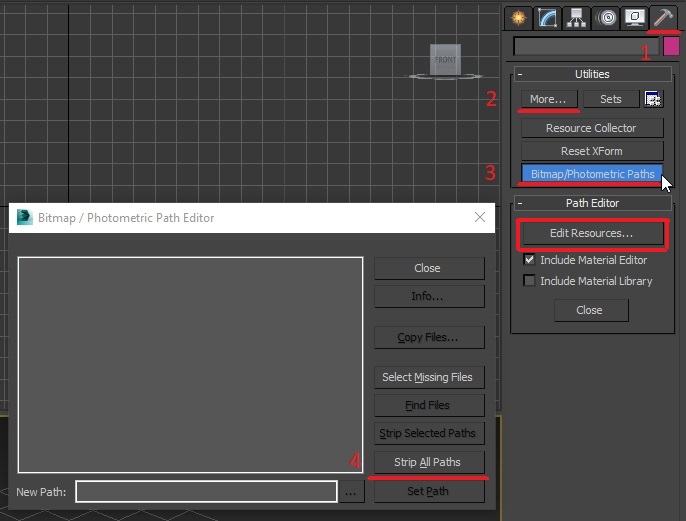
Paths must be clean. Only textures names must be there, but nothing more and don't forget to re-save the export file. Textures names are 1, 2, etc., (ordinal numbers) are not accepted.
9. Preview
ALL Previews should be square form - minimal size 640x640 px. Preview should be maximum informative, no chromatic aberrations, no frames, no extra shadows, no vignette, no dark corners, no bloom or depth of field (DOF), no over exposure on some of corners, no noise, NO logos, no pattern on background. Model must be placed in the center of preview. Background color must be white, black, or grey - depends on model color Blue, pink, yellow, green backgrounds, gradient, horizon, even if it's HDRI map or light reflection are not accepted. Background color must be white, black, or grey - depends on model color Do not use HDRI maps with active blue, green or yellow color, because it will affect the background. On preview and in the scene should be only the model. No lights, no cameras, no other geometry.
Be sure to add a grid image on the latest preview. Exceptions: materials, textures and scripts.
10. Inverted Normals and correct mesh
The correct mesh is mesh, contains quad or triangle polygons only.
Without coplanarity, discontinuities and inverted normals.
11. Model status and sending the model for revision
The decision about the model’s status depends on moderator If the model has not passed moderation, you will receive a Privat Message with recomendations. The moderator will not take any part in correcting these errors. If you do not agree with the status of the model, write to moderators to specify the points of the evaluation criteria for which the model did not receive one or another status. Moderator indicates failed criteria Links to send messages to moderators:
12. Replacing previews or models
Upload the model via standard upload form. In the name indicate (For re-upload ).
13. Model's errors in the database
If you find a model with some errors, notify moderators in a personal message (see above)
How it works:
1. Login.
2. Go to Bookmarks by clicking on heart icon to the left of the avatar in the site headline:
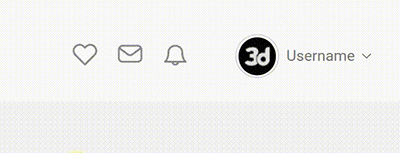
or open your profile and go to the Bookmarks section:
3. Create a public link to collections by clicking the switch on the collection card or on the collection page. Then copy and send the link:
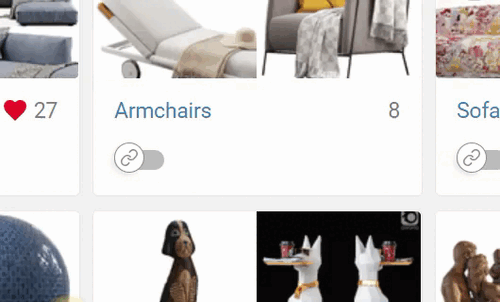
4. Follow the link to the public page of the collection to see how the recipient sees your collection:
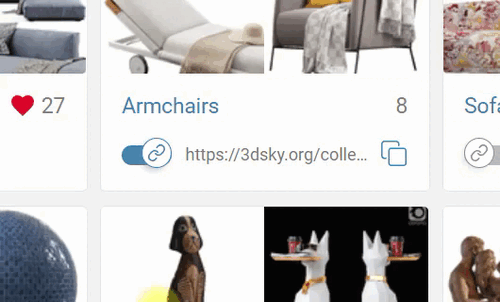
Your public collection is available to any user on the network.
Examples of public collections:
BEACH
CONSTRUCTION VEHICLE
SPORTS CARS
5.You can close access to your public collection by clicking the switch again
By making your collection public again does not change the link.
Restrictions:
Maximum number of models in the public collection: 100.
If the collection contains 101 or more models, such a collection cannot be shared.
If the collection is already public and contains 100 models, then the 101st model won't be uploaded.
Only the author of the collection can add models to a public collection.
1. Use only nouns *
2. All tags are used in the singular **
3. Do not repeat the name of the section. For example: in the "Chairs" section, the tag "chair" is not needed ***
4. Tags are filled with a comma without spaces, without using quotation marks, periods and other separators, except for a hyphen (-)
5. Tags are filled out only in english, except for the brand name
* Exceptions: corner, round, modular, coffee, magazine, oval, hanging, folding, cantilever, built-in
** Exceptions: flowers
*** In addition to the divided sections - "Fireplaces and radiators", "Curbstones, chests of drawers", "Toilet bowls and bidets", "Bath and Shower cabins", "Mixers and heated towel rails"
From 23.12.2020, the site stops giving models the FREE status.
The moderator will send a simple model for revision to the PRO status
or delete it if the model is too simple.
The changes will not affect already loaded models yet.
The relevance (demand) of the model.
Not everyone understands this point correctly. Relevance is not the absence of a thing in the database, but its usefulness for Architectural Visualizations. For example, the channel model is irrelevant, or relevant only for loft-style interiors. NoName (without article and manufacturer) models are also have very low relevance.
What is now in demand - you can check by visiting the Top of sales
The main page is the face of the site, that's why relevant, high-quality, interesting models are uploading into headline.
Models on main the page are selected by moderators
By default, the model is fixed on Showcase for the whole day.
Users who asked to send them a PRO model will receive a warning, in case of repeating - ban
Users who respond to such a request get ban immediately
Multi Account:
a) Transfer of access to third parties (account sharing)
b) Registration of additional accounts
The system automatically detects such violations
List of sanctions:
1. Warning
3. Ban
"Propagation" model base
Any actions that may lead to the transfer of models to third parties are prohibited.
Including: downloading in reserve, creating your own library, etc.
List of sanctions:
1. Warning
3. Ban
Upload the model via standard download form.
In the name indicate (For re-upload ).
After moderation, the old model will be deleted.
If the model is still on moderation's list, you can delete it yourself
After uploading the model into the database, you need to write to your moderator and attach a link to the model
Check the preview weight
Image weight up to 1Mb.
Jpeg format The weight of the archive should be maximum 150 Mb
Try to upload via different browser
Your 3dsMAX version is earlier, than model's version, which you have downloaded.
If the model is made in a version higher than 2009, the FBX or obj files must be included in the archive
These formats can be opened by all versions of 3ds MAX.
Periodically, Moderators and Admins choose the best model from 3dsky base
That model receives the status of “Polygon Expert” and is placed into special block in the 3D Models section.
The Author of that 3D model receives a medal of Polygon Expert

This Instruction has been created for our users and should help to save the time of preparation and uploading models into database.
Look at the Example of proper Preview:
Preview size should be minimum 640px. The Preview form should be squared
1. Uninformative View.
2. The small Model Size relative to the total area of the Preview.
3. Missing Materials.
4. The Model offset from Center of the Preview.
5. Exotic View.
6. Model merges with the Background ( better to keep white, black, or grey – depends of model color ).
7. Patterned Background.
8. Overexposure.
9. Underexposure.
10. Extra Objects on Preview
11. Preview Disproportion.
12. Keep approximately 5% of empty space on Preview.
13. This is how the proper File Scene looks.
14. This is how improper File Scene looks ( helpers, cameras, lights and other extra objects, except model )
If your MAX Version higher than 2009 be sure, that Export Files FBX or OBJ is included in the Archive.
Thank you for Attention.
3dsky Administration.















